
When you purchase through links on our site, we may earn an affiliate commission. Here’s how it works.

When you know how to set default apps on Mac, you can customize your computing experience to you, making it more efficient and enjoyable.
By setting custom default apps you can, for example, set all .JPEG files to open in one of the best photo editing software applications, like Adobe Photoshop.
This will come in extremely handy if you're regularly opening the same file formats as part of a workflow, or if you just particularly dislike the app used by macOS originally.
Better yet, it's easy to do. So read on to find out how to set default apps on Mac.
Note: this guide is for changing the default apps that open specific file types. If you're looking to change your default browser on Mac, read our guide on how to change default browser.
1. In Finder, right click a file and select Get Info.
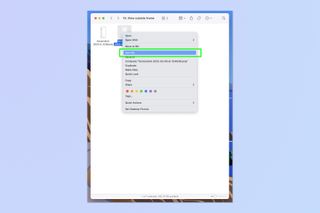
2. Click the 'Open with' dropdown box.
Get instant access to breaking news, the hottest reviews, great deals and helpful tips.
By submitting your information you agree to the Terms & Conditions and Privacy Policy and are aged 16 or over.
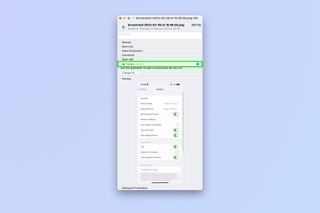
3. Select an app — this will be the app that opens all files of this file type from now on.
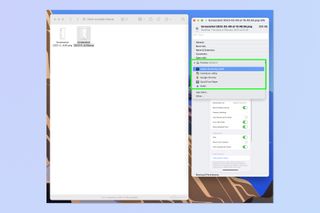
4. Click Change All.
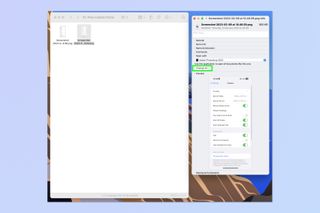
5. Click Continue.
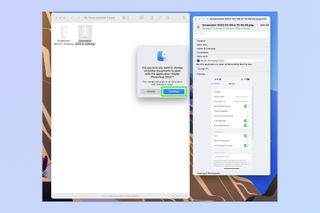
All files of that file type will now open in the app that you have selected. If you want to change back, simple repeat these steps and select the original default app in step 3.
If you'd like more help with using your Mac, we've got you covered. We can teach you lots of cool tricks that aren't obvious, even to long-term Mac users, like how to select multiple files on Mac and how to rename multiple files on Mac — both of which are very handy if you need to rename lots of files in seconds.
We also have a guide on how to show a file path on Mac, so you can always tell quickly where files and folders are nested. There's how to forget a Wi-Fi network on Mac, as well, if you need to purge your networks list. Finally, if your Mac is running a little slowly, your first moves should be to learn how to clear cache on Mac and then, if it's an Intel-based machine, find out how to reset the SMC on a Mac.